Background
This knowledge base article provides steps on transferring audio/voice calls and video calls in Microsoft Teams by consulting first the person you are transferring the call to.
Before You Begin
- Ensure you have an Office 365 account.
- Ensure you have installed and are logged into Microsoft Teams on your computer. See our article How to Install Microsoft Office if you don't have Teams.
Steps to Follow
- While on a call, Click on More (...) button. Then click on the Consult then transfer option from the dropdown list.
-
Type in the name of the person you want to consult before transferring the call.
PLEASE NOTE: The initial call will be placed on hold.
-
Select your desired contact from the suggested list then click on the Chat button to send a message. If you click on the downward arrow, it would show you options to call instead.
- A chat window will open. Consult with them. If they are okay to proceed with the transfer, hit Transfer.
-
Click on the appropriate option for the call to Transfer.
Teams will display as Transferring on the original call. The call ends once successfully transferred.
Where to from here?
- To use blind/cold transfer instead, see our article How to Cold Transfer Calls in Microsoft Teams.
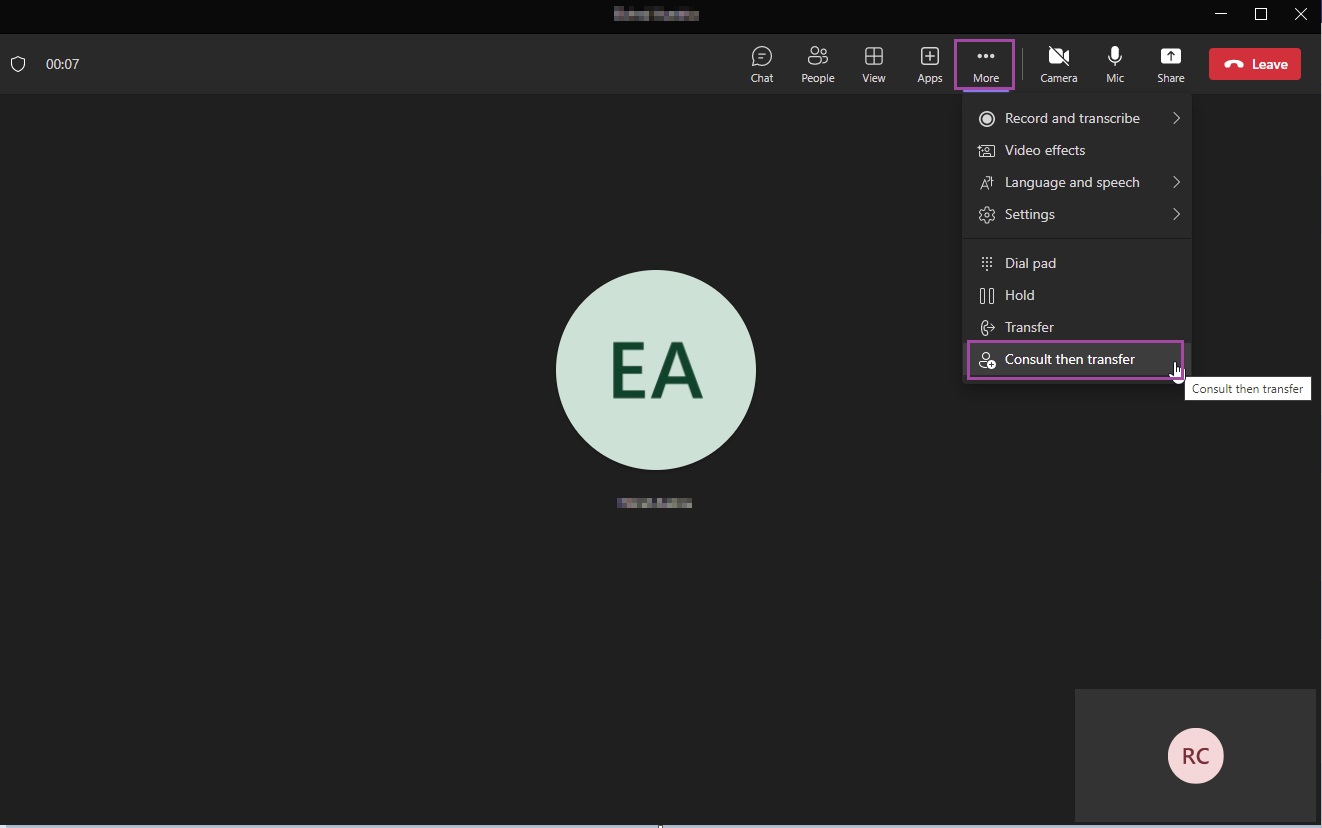
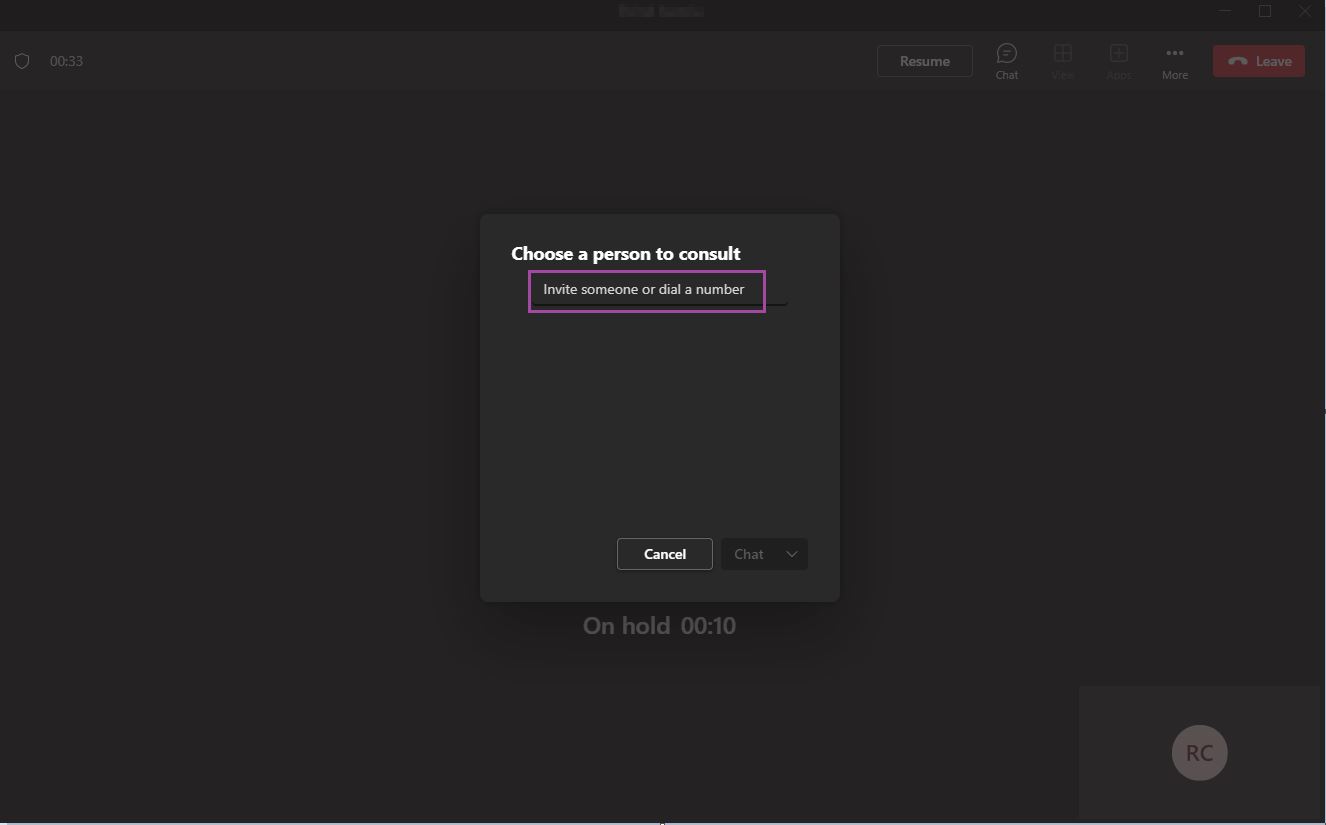

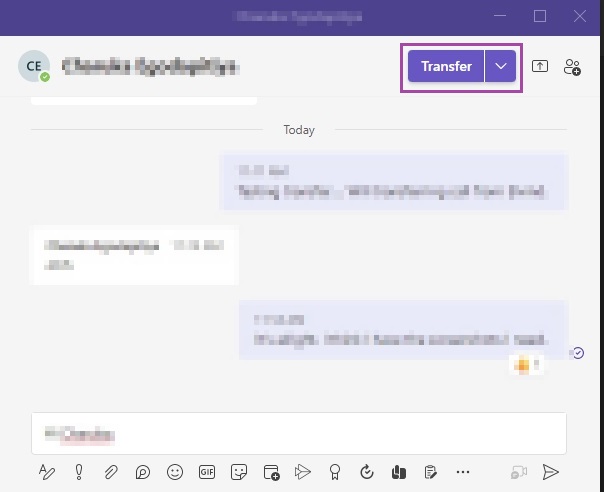
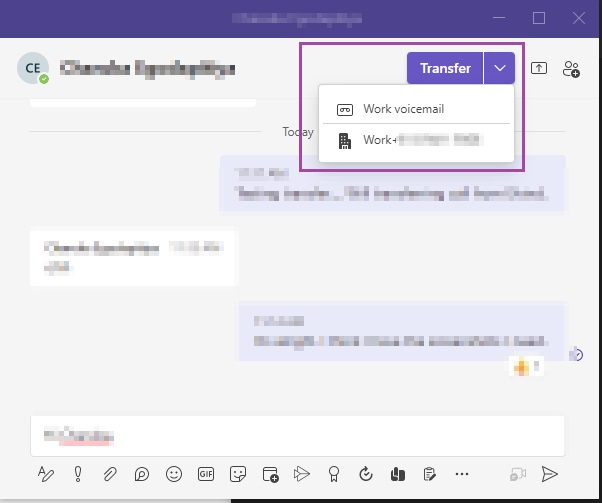

Ronil Cabudoc
Comments