Background
This knowledge base article lets you know how to take calls as yourself or as an assigned team.
Before You Begin
- Ensure you have an Office 365 account.
- Ensure you installed and are logged into Microsoft Teams on your computer. See our article How to Install Microsoft Office if you don't have Teams.
Steps to follow
- Open Microsoft Teams. Click on Calls on the left-hand panel.
- Click on the dial pad numbers to enter your desired phone number or use your computer's keyboard to enter the phone number.
PLEASE NOTE: To enter a plus (+) sign before a number, long-press on zero (0) for international calls or tap the plus (+) sign on your computer's numeric keypad.
- Click on the down-pointing arrow next to the Call button.
- You can select to make the call as yourself which will be selected as default. But you can also select an assigned team to be used as the caller id.
PLEASE NOTE: The calling receiver will see the selected option name in the call.
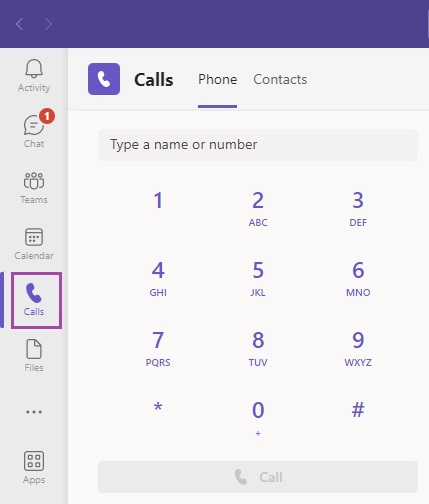
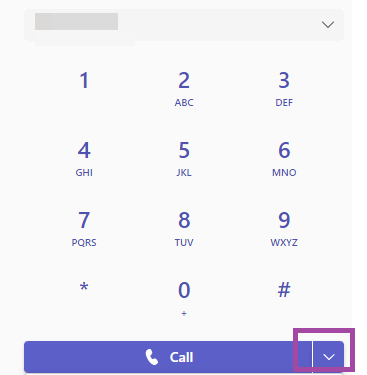
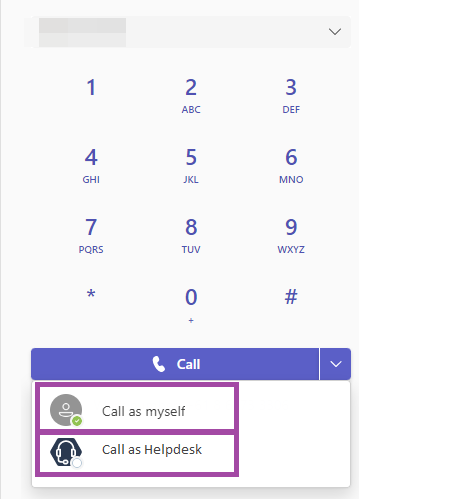
Charuka Egodapitiya
Comments